Navigation
Renconnect use
Renconnect is a powerful support tool that provides a link between you and the resources of the Renishaw CMM support team.
Renconnect allows our support engineers to take control over your CMM system. You can, however, take it back at any time by just clicking your mouse! With this access, the engineer can work with you and see your CMM as if they were standing next to you. By taking control, most support questions can easily be handled from changing a setting, updating drivers even installing new software.
Renconnect session
During a support call, our support engineer may request a Renconnect session. You can join the session in two ways; with email support and without.
1.0 Joining a Renconnect session with email support
The Renishaw engineer will start the support session. At that time an email can be sent to you providing with a one-click link to access the support session. The email will be formatted similar to this, see figure below, Start Session email.
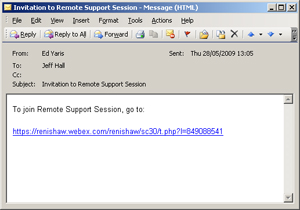
On systems that have not previously been invited to a support session, a small ActiveX control will be installed. Your Windows system may prompt you to allow permission to install this ActiveX control which you should accept.
To continue, jump to step 3.0.
2.0 Joining a Renconnect session without email support
To join a Reconnect session, the first step is to navigate to: http://renishaw.webex.com.
This web address will take you to the dedicated Renconnect service powered by WebEx. To join a session, click on the tab “Support Center”, see figure below, Renconnect Home Page.
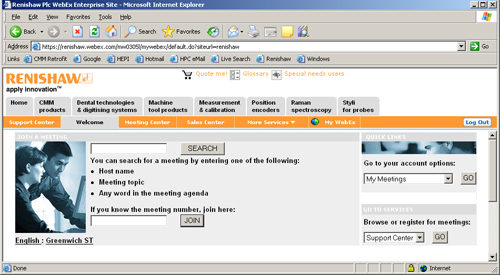
On the Support Center page there are two buttons available. To join a session, click on the <Join> button.
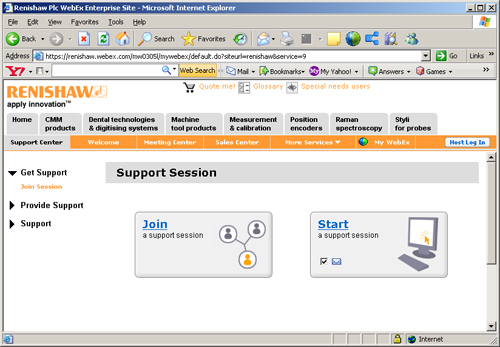
3.0 Pre-Session Login
To join a session, you will be first required to complete the Pre-Session login. This step allows registering and tracking of the session, see figure below, Pre-Session Login.
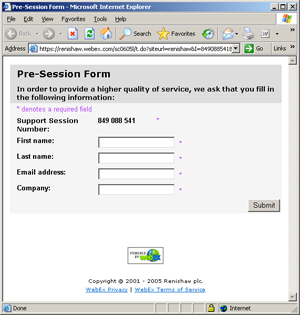
Use the <Submit> button when you have completed filling in all required information. On systems that have not previously run a support session you may be prompted to install a ActiveX control. This control is the software link that allows Renconnect to interactively work with your system. No data is transferred by this ActiveX ensuring your data is kept safe.
Windows may prompt you to Accept and Install this control which you should allow.
All chat conversations are recorded and stored in the Support database we use to track support issues. You may obtain a copy of the transcript if you request.
During the session, the Renishaw engineer will be discussing the steps required for remote control. This involves asking and receiving permission to view and/or control your CMM.
It is important to remember that you remain in overall control of your CMM. The permissions you provide in the session are temporary and at any time you can severe the control by using a simple click of your mouse.