Navigation
Automated REVO calibration sequence
- Download “Revo calibration.zip” file, decompress the file. The file should now be called “Revo calibration.uas”.
- Save “Revo calibration.uas” file in UCCassist2 sequences folder. The location of the sequences folder is approximately > \Program Files\Renishaw\UCC\Utilities\UCCassist Mark II\Sequences\Utilities
- Start UCCassist2
- Create a desktop shortcut:
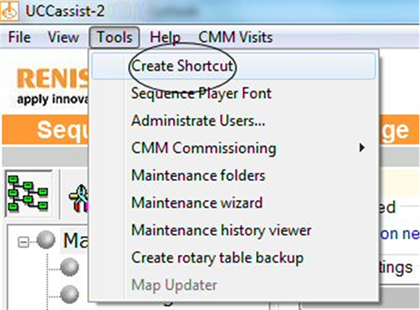
Complete dialogue with shortcut name and location in ‘Sequence file' field... Leave utility file blank.
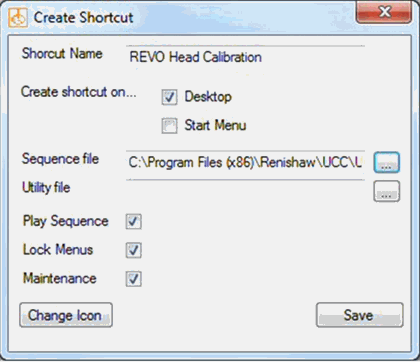
- Ensure the ‘Desktop', 'Play Sequence', ‘Lock Menus' and ‘Maintenance' boxes are checked.
- Click Save when done.
This will create a shortcut on the desktop. When you double click the shortcut on your desktop, UCCAssistMk2 will auto load, and the head calibration sequence will start. Follow the on-screen instructions and press the “play” button when required.